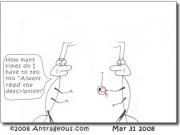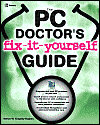Clearing the browser cache
To clear the cache in [tag]Internet Explorer[/tag]:
- Click the 'Tools' menu at the top of your browser, and select 'Internet Options'.
- Click the 'General' tab at the top of the dialogue box.
- Click 'Delete Files' under 'Temporary Internet files'.
- Select 'Delete all offline content' by checking the box.
- Click 'OK'.
To clear the cache in [tag]Mozilla[/tag] and [tag]Netscape[/tag]:
- Click the 'Edit' menu at the top of your browser, and select 'Preferences'.
- Click the '+' next to 'Advanced'.
- Select 'Cache' under 'Advanced'.
- Click 'Clear Cache'.
- Click 'OK'.
To clear the cache in Mozilla [tag]Firefox[/tag]:
- Click the 'Tools' menu at the top of your browser, and select 'Options'.
- Click 'Privacy'.
- Click 'Clear' next to 'Cache'.
- Click 'OK'.
To clear the cache in [tag]Opera[/tag]:
- Click the 'Tools' menu at the top of your browser, and select 'Delete private data ...'
- Make sure that 'Delete temporary cookies', 'Delete all cookies' and 'Delete entire cache' is selected.
- Click 'OK'.
To clear the cache in [tag]Safari[/tag]:
- Open the 'Safari' menu on your browser's toolbar.
- Select 'Empty Cache'
- Click 'Empty' in the dialogue box.