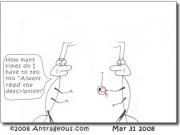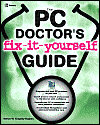Totally disable Autorun / AutoPlay in Windows XP with no Registry editing!
It's always a good idea to disable the [tag]Windows[/tag] [tag]AutoPlay[/tag] / [tag]autorun[/tag] feature which allows for a program contained on a CD to be run when it is placed into the drive and read by Windows because this gives you control over what applications are run and when.
The easiest way to [tag]disable Autorun[/tag] is to use the PowerToy called [tag]Tweak UI[/tag].
If you don't have this installed, take a trip over to the [tag]Microsoft[/tag] [tag]PowerToys[/tag] site and download the latest copy.
Once you have downloaded and installed Tweak UI and fired it up double-click on My Computer in the tree menu on the left hand side followed by AutoPlay then on Drives. This will allow you to change the system settings for AutoPlay/autorun.
Uncheck the drives you want to disable AutoPlay on and click on Apply.
While You're in TweakUI, click on the Types in the left hand site tree menu of the program. This allows you to control whether Autoplay is enabled for CD and DVD drives and removable drives. Uncheck the box to disable Autoplay for a particular type of drive.
Click Apply when you're done.
Job done!