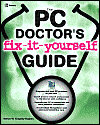Starting Windows in Safe Mode
Print this article
EMail this article
EMail this article
Windows Vista
- Restart the PC.
- As soon as the boot up begins, press the F8 key. It's more successful if you tap continually at F8 until the Advanced Boot Options menu appears
If you receive a "keyboard error" message, reboot the PC and start again. . - Using the arrow keys select Safe Mode if it is not selected.
- Select Safe mode and then press Enter.
Windows XP
- Restart the PC.
- As soon as the boot up begins, press the F8 key. It's more successful if you tap continually at F8 until the Windows Advanced Options menu appears
If you receive a "keyboard error" message, reboot the PC and start again. . - Using the arrow keys select Safe Mode if it is not selected.
- Select Safe mode and then press Enter.
Windows 2000
- Restart the PC.
- When the black and white striped Starting Windows bar begins to be displayed at the bottom of the screen, press the F8 key. It's more successful if you tap continually at F8 until the Windows 2000 Advanced Options menu is displayed.
- Using the arrow keys select Safe Mode if it is not selected.
- Press Enter.
Windows 98/Me
- Restart the PC.
- As the PC is booting up, press and hold down the F8 key until the Windows 98/Me Startup menu appears.
- Using the arrow keys select Safe Mode.
- Press Enter.
Be aware that a PC starting in Safe Mode can take considerably longer to boot up than normal.