What to do when you PC locks up
November 10th, 2005I have to be honest, having been around PCs for well over a decade I have to say, hand on heart, that they crash a lot less these days than they used to! Unfortunately, crashing a "lot less" isn't the same thing as not crashing at all and knowing what to do when your system keels over can save you time and effort later.
The PC Doctor's Guide to Crashing (and Recovery!)
-
First thing - Don't Panic!
Most people equate a crashed PC with having to give it first aid in case it bleeds to death or suffocates. Don't! Stop and think before you do anything. As long as there is no smoke, sparks or fire coming from the system then you can leave it crashed - it's unlikely to crash worse! -
Give it time.
It can be hard sometimes to tell the difference between a crashed or locked up PC and one that's simply very busy doing something. Just recently, with the Windows Vista beta tests I was noticing a lot of people mention that their PC was crashing mid-installation when in fact it was simply busy installing. -
Look for a dialog box or window.
Sometimes a system that looks crashed isn't crashed at all it's just waiting for an input! Check to see if there's a dialog box that need attention or a window with instructions visible. Sometimes there might become hidden behind other windows so check the Task Bar too! -
Get physical!
Now, after having done all of the above, it's time to accept that something's wrong. I generally try the following keys:
- Windows Key
- Esc
- Tab
- Ctrl + Break
- Ctrl + Alt + Del -
Task Manager
If Ctrl + Alt + Del brings up the Windows Task Manager I can now look for a hung applications in the Applications tab and end them using the End Task button. You might have to do this several times and be patient, you might recover Windows enough to shut it down properly. -
No Luck?
Time to force a shutdown. You can either hit the reset button on the PC or use the off button. Personally, I prefer to switch the system off. To do this you might have to press and hold the off button for five or so seconds before the system actually goes off. -
Restart, shutdown and restart
I find that I get the best possible boot up if, after a crash, I shut the system down, restart it and let if come back up all the way and then shut it down again before bringing it back up to work with. -
Think
Has anything changed on the system that might have caused the crash? Make a note of the crash and see if you get more - this is why I think it's a great idea to keep a log of major changes made to the system (such as new hardware, drivers, updates and so on).
Things I don't do!
- Panic!
- Assume it must be viruses/spyware/hackers/aliens (delete as appropriate)
- Yank the power cord out immediately!
- Hammer at the keyboard randomly
- Automatically assume that just because the system crashed there's something majorly wrong with it - usually it doesn't mean anything of the sort
- Chuck the system out of the window!
Related Posts
- Insecurities in Kensington locks
- Do I have a virus on my computer? #2 - The computer locks up/crashes/restarts often
- Is getting a locking PC case worthwhile?
- Are floppy drive locks any good?
- USB port security lock - I’d never stick that in my USB port!




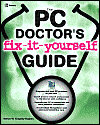



November 11th, 2005 at 16:36
What to do when you PC locks up
The PCDoctor has put up a list of things to do and not do when your computer crashes or freezes. One that he mentions is a procedure most users might not think of but which I recommend
Restart, shutdown and restart
I find that I get the best possible...